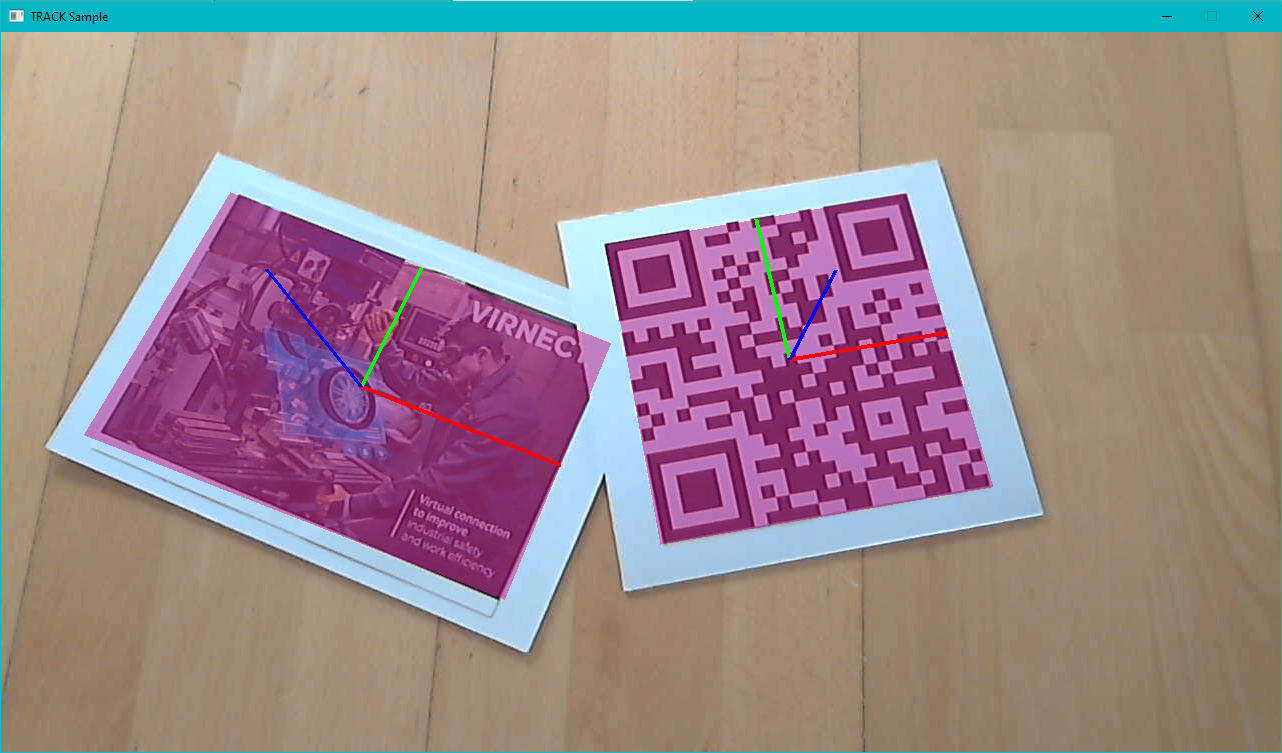Native
Info
This tutorial explains the usage of the VIRNECT Track native C++ sample application for Windows or Linux platforms.
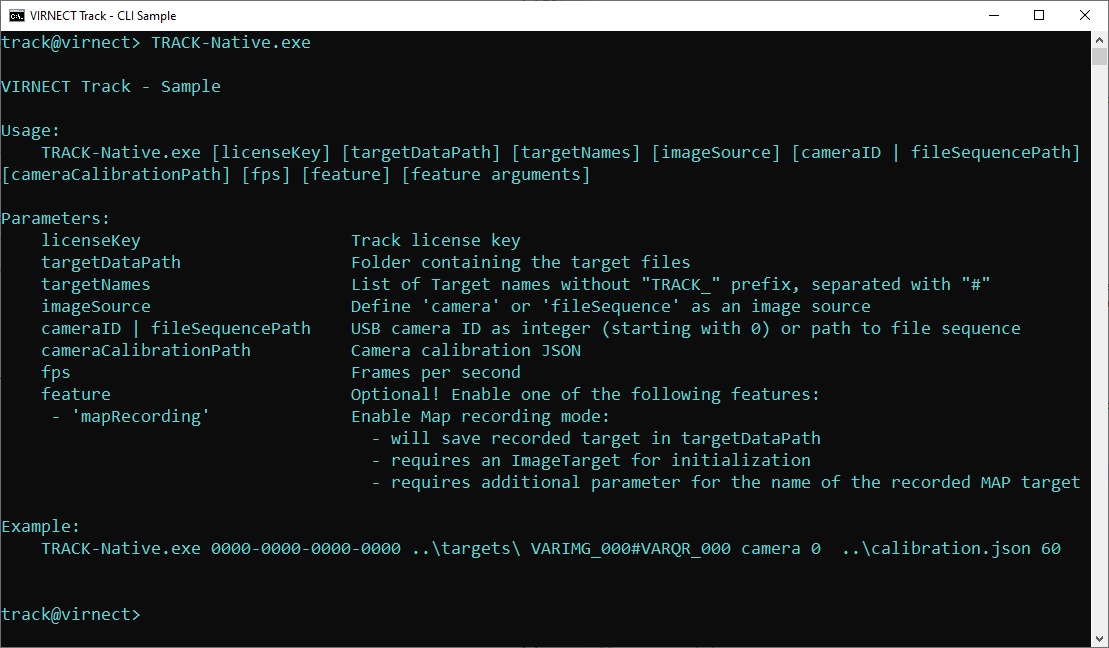
- Download or build the application form our Sample Project
- Train or download Sample Targets to track
-
Open a Command Line Interface and start
Track-Native.exewith the following arguments:Argument Description licenseKey Your Track license key targetDataPath Folder containing the target files (If map recording is enabled, it used for saving map target data) targetNames List of Target names without the .trackextension. Multiple Targets can be separated with # (If map recording is enabled, image target should be set)imageSource Set to camera or fileSequence cameraID or fileSequencePath USB camera ID as an integer (starting with 0) or path to a folder containing a consecutive image sequence cameraCalibrationPath Path to camera calibration JSON file representing the intrinsic camera parameters of the used USB camera fps Frames per second. A value of 30 or 60 is recommended mapRecording Optional parameter for recording map target maptargetName Optional parameter for the name of recored MAP target only if mapRecording mode
Command line example is like below.
./TRACK-Native 0000-0000-0000-0000 ../targets VARIMG_000#VARQR_000 camera 0 ../calibration.json 60
./TRACK-Native 0000-0000-0000-0000 ../targets VARIMG_000 fileSequence ../imgSequence ../calibration.json 60 mapRecording VARMAP_000
- Face your Targets to track them: