Tools
Track provides the posibility to record and track Map Targets.
The required components can be added via the Virnect Track | Map menu
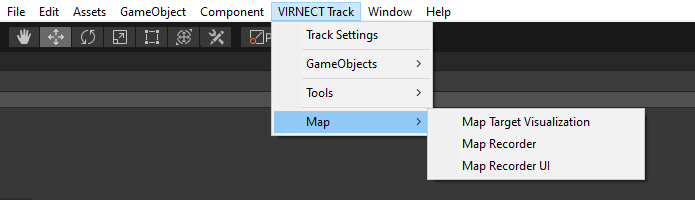
Map Recorder
To record a Map target within the Unity editor or the compiled Unity APP, the Map Recorder component needs to be attached next to the TrackManager.
The recording will start as soon as the Initialization Target gets detected.
To stop and save the recording, the Map Recorder UI component can be used.
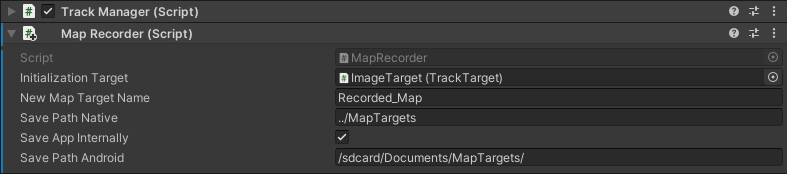
The Map Recorder component provides several different options:
-
Initialization Target
To start the recording of a new Map target, the pose needs to be initialized using an Image target. -
New Map Target Name
The name of the Map to be recorded. -
Save Path Native
PC only: Defines the location, where to save the map target. If you specify the designated targets folder Assets/StreamingAssets/trackAssets/trackTargets/ the recorded Map targets will be immediately selectable in the Target-Name-Dropdown menu of the TrackTarget component.
If you specify another location, you need to move the target recording into the designated targets folder manually. -
Save APP internally
Android only: This option will save the recorded Map into the APP internal cache directory. -
Save Path Android
Android only: IfSave APP internallyis false, this will define the output path of the recorded Map.
Map Recorder UI
The Map Recorder UI prefab provides the functionality to stop and save the map recording via an interactive UI button.
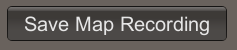
Map Target Visualization
A visualization component for targets of type 'Map' can be added by selecting the Map Target GameObject in the hierarchy and using the menu item VIRNECT Track | Map | Map Target Visualization . The visualization will indicate tracked features via a point cloud.