GUI Trainer Application
The GUI trainer application allows you to train QR codes and assign QR strings via an easy-to-use GUI application.
Generate QR Code patterns
-
Run the Track Target Trainer application, then click the
QR Code Targetbutton in the middle.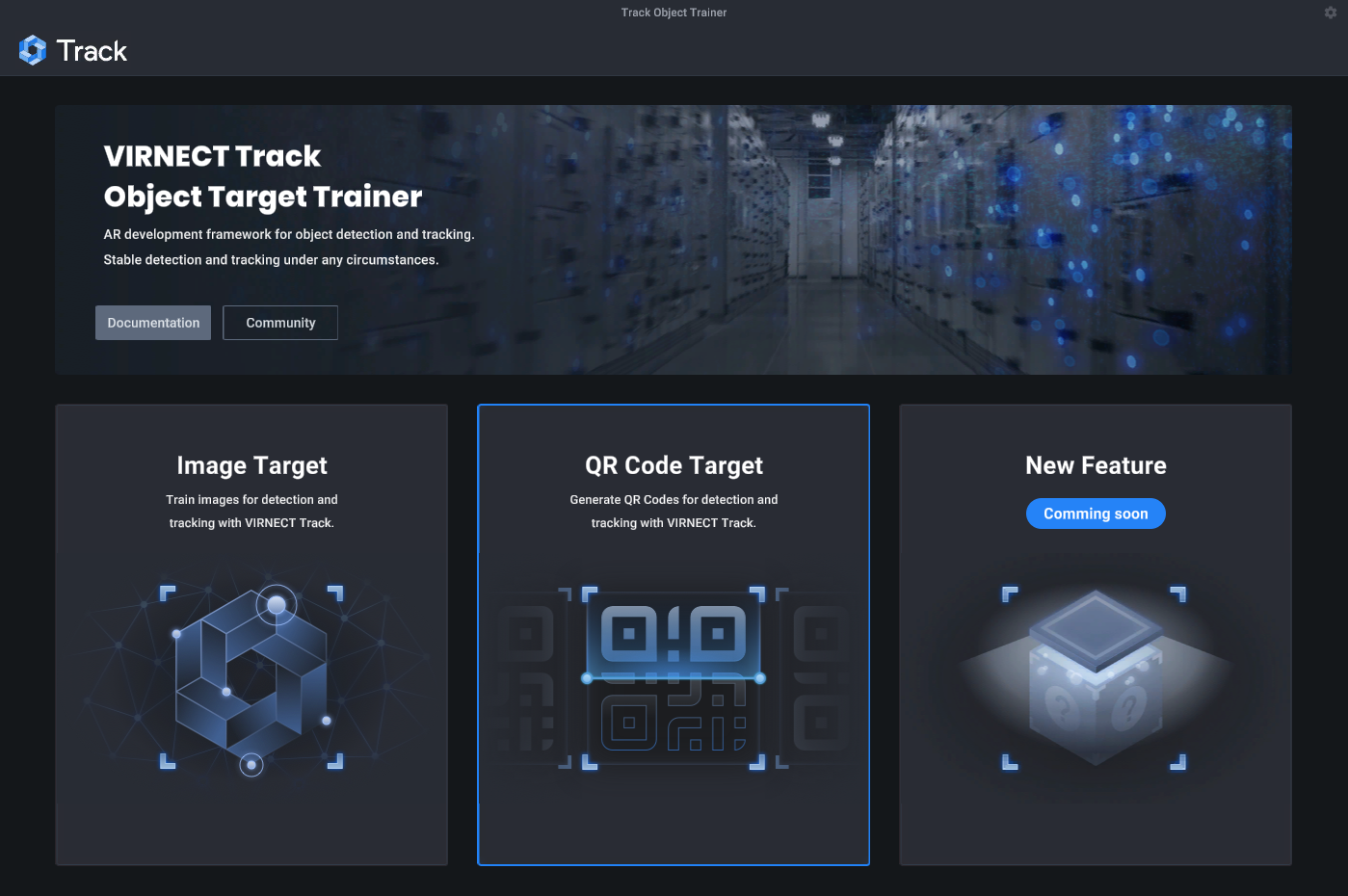
Tip
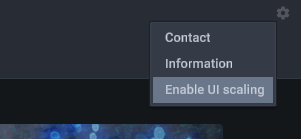
You can change the display scaling of the Trainer application under Settings | Enable UI scaling in the top right corner of the start screen.
-
Click the
Generatebutton on the top-left side, to start QR Code generation.
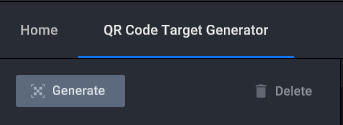
-
Select the number of QR Codes and click the
Add Targetsbutton. Specify the target name and physical sizes individually. The content of the QR Code will encode the chosen target name (i.e. QR_Target_000).
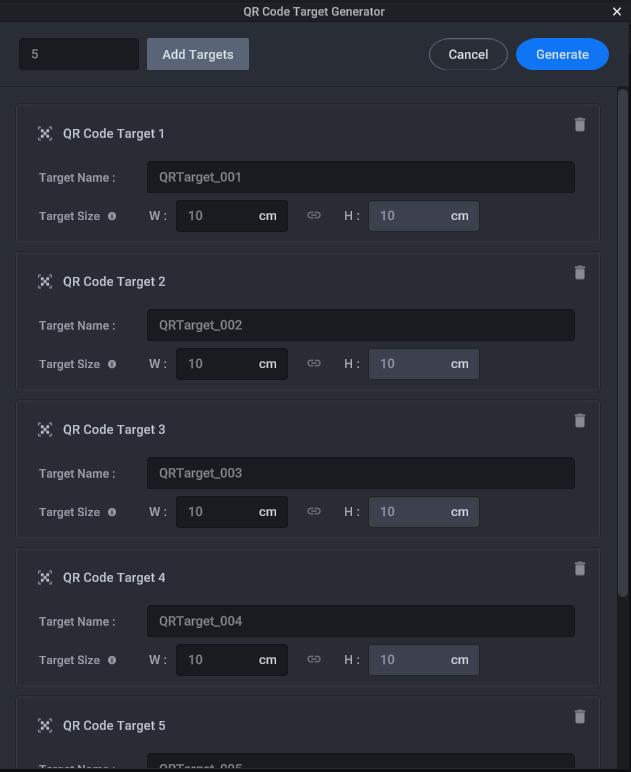
-
Click the
Generatebutton on the top-right side of the dialog to generate trackable data for all defined QR Codes.
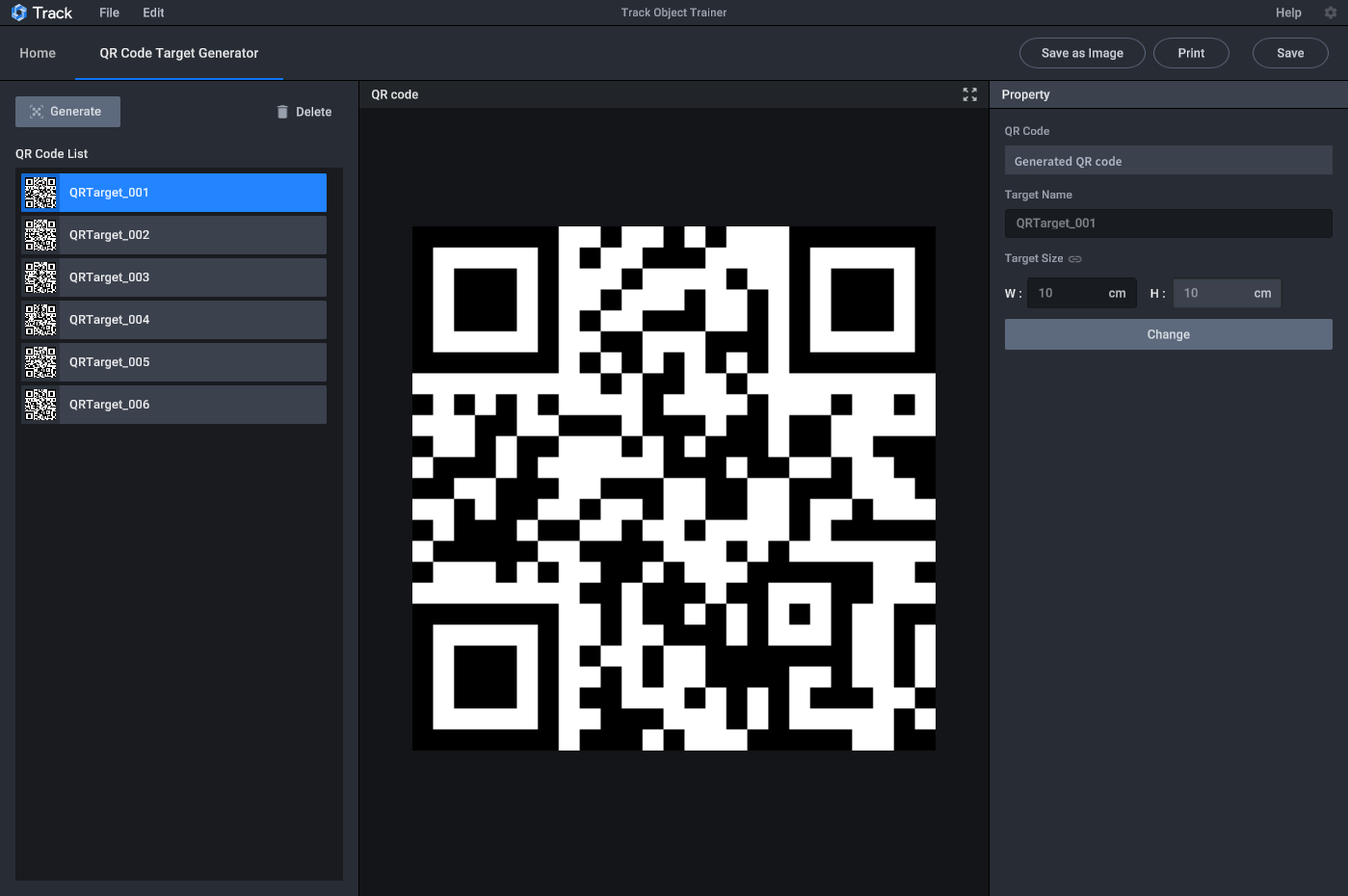
-
Preview the generated QR codes by selecting them in the QR Code List on the left side. You still might change the name and size in the Property section on the right side. Click the
Changebutton to confirm any changes.
Print and Save QR codes
- Click the
Savebutton on the top-right side to save the trackable data of all QR Code targets.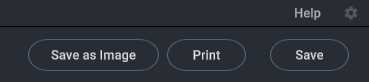
-
Directly print all generated QR Codes by clicking the
Printbutton on the top-right side.Warning
All QR Codes will be printed in the previously specified physical size. Please ensure that your printer can handle these sizes.